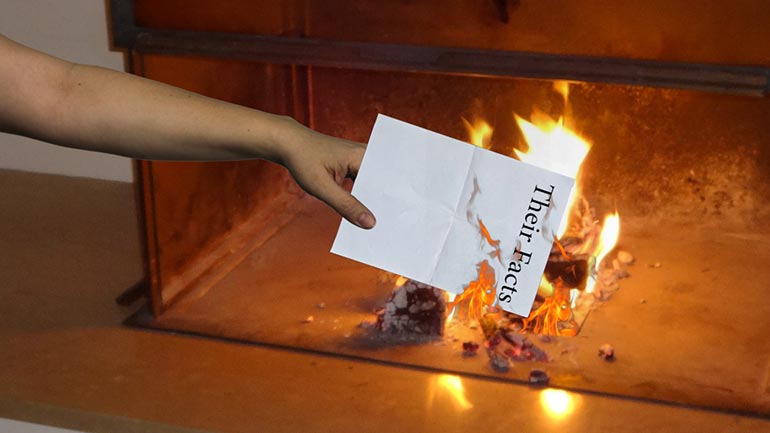ShmoopTube
Where Monty Python meets your 10th grade teacher.
Search Thousands of Shmoop Videos
Science 5: Using Scratch to Make a Sprite 9 Views
Share It!
Description:
We love Default Cat as much as anyone, but he keeps chasing our mouse around the screen and peeing on the save button... We're thinking it's time for a change.
Transcript
- 00:01
we speak student
- 00:13
When you start using scratch and you get a default sprite a cute little cat now there's certainly nothing wrong with cats
- 00:20
They are positively perfect [a cat licking a mans chin]
- 00:22
But if you happen to be a dog person or maybe even an actual dog you might want to make a sprite of your own
- 00:28
Luckily scratch makes creating your own original Sprite a snap we start by opening scratch right away [a sprite with a little kitten cartoon]
Full Transcript
- 00:34
We see that familiar cat
- 00:36
You might notice that there's a smaller version of the cat below the main
- 00:39
rectangle labeled Sprite 1 by right clicking on that image and clicking delete
- 00:43
Oops, there goes that default cat and don't worry no cats were harmed in the deleting of that Sprite. We're not monsters
- 00:50
[a blank page of a scratch] Once that cats gone. It's time to make a sprite of your very own
- 00:53
Just move the cursor over the button that looks like a little paintbrush click and voila
- 00:58
That checkerboard area is your canvas and on it you can create the sprite of your dreams [a blank light blue box]
- 01:03
Unless your dreams tend to be a bit scary. No need to bring all those terrifying monsters into scratch
- 01:08
Scratch gives all sorts of tools to design your sprite if you click on the brush on the top [tool buttons displayed on a scratch]
- 01:13
You can draw any kind of line you want
- 01:15
If you want to change up the color just head on down to that icon that looks like a bucket of paint and you can
- 01:20
Choose any color in the rainbow [selection of different colors]
- 01:22
You can also fill any closed shape with a color or a colored gradient
- 01:27
It's way safer than just dumping a can full of paint on your screen [green paint splattered on a PC screen]
- 01:30
Trust us on this one you also have all the tools you'd expect from a paint program the line lets you draw well lines
- 01:38
The rectangles rectangles the circles ovals bet you weren't expecting that one well [a young boy thinking at a desk]
- 01:45
Maybe you were either way ovals are great
- 01:47
You can also insert some text by clicking on the t or if you make a mistake clean it up by clicking on the eraser
- 01:54
[a red and orange flaming sprite] once you've got your sprite looking exactly the way you want it just mosey on over to file click download to your computer and
- 02:01
Give it whatever file name you please. We're sure you manage to make a sprite that tops that default cat
Up Next
Check out the best bias video ever made, courtesy of the most awesome and amazing educational website in existence.
Related Videos
No, this isn't a terrible new mint-peach bubble gum flavor...though it does tend to leave a bad taste in people's mouths.
Those settlers in Jamestown really should have settled down with all that land-stealing. Tobacco's bad for you anyway.
Being born out of multiple wars doesn't quite seem to fit the peaceful, polite Canadians we know and love today...oh wait, they were called The Bea...
Not every cartoon is meant to entertain small children while their mother gets some "Mommy time." There are also political cartoons, which are mean...